Subaru Legacy 2.5i Limited Navigation System 2013 Manual
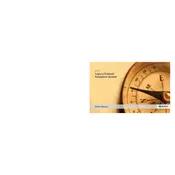
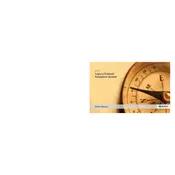
To update the maps, visit the Subaru navigation website to download the latest map update to a USB drive. Insert the USB drive into your vehicle's USB port and follow the on-screen instructions to complete the update.
Ensure the microphone is not obstructed and the system's voice recognition settings are correctly configured. If issues persist, a system reset or software update might be necessary.
To reset the system, press and hold the power button for about 10 seconds until the system restarts. If the problem continues, consult your owner's manual for further troubleshooting steps.
Enable Bluetooth on your smartphone and navigate to the Bluetooth settings on the vehicle's infotainment screen. Select 'Add Device' and follow the prompts to pair your smartphone.
Yes, the navigation system can be used while driving, but for your safety, it's recommended to set your destination prior to driving or use voice commands.
Check if the system is turned on and the display brightness is correctly set. If the issue remains, a system reset might be required, or there may be a fault needing professional inspection.
Access the navigation menu and select 'Destination' followed by 'Set Home'. Enter your home address and save it for quick access in the future.
Inaccurate GPS location can be caused by poor satellite reception or outdated maps. Check for obstructions blocking the GPS signal and ensure your maps are up to date.
Yes, you can customize the map display settings by accessing the 'Settings' menu. Options include changing the map view, setting map colors, and adjusting route preferences.
To perform a factory reset, go to the navigation system's settings, select 'System', and choose 'Factory Reset'. Be aware this will erase all saved data and settings.