Subaru Legacy 2.5GT Limited Navigation System 2011 Manual
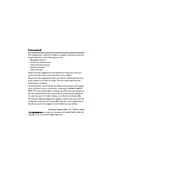
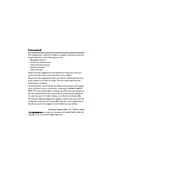
To update the navigation maps, visit the Subaru website to check for available updates. Download the update to a USB drive, then insert it into the USB port of your vehicle. Follow the on-screen instructions on the navigation system to complete the update process.
First, ensure the system is turned on and the GPS antenna is not obstructed. Check if the map DVD or SD card is properly inserted. If the issue persists, try resetting the system by turning the car off and then on again.
Yes, you can pair your smartphone via Bluetooth. Go to the Bluetooth settings on your phone, find the Subaru system, and follow the prompts to pair. This will allow you to access hands-free calling and audio streaming features.
If the screen freezes, try restarting the vehicle and the system. If the problem continues, check for any software updates or perform a system reset by following the instructions in the owner's manual.
Press the 'Destination' button on the navigation screen, then choose 'Address Entry'. Input the street address, city, and state. Follow the prompts to start navigation to the entered destination.
Use a soft, lint-free cloth slightly dampened with water or a screen-cleaning solution. Gently wipe the screen, avoiding excessive pressure. Do not use paper towels or abrasive cleaners as they can damage the screen.
To adjust the volume of the navigation prompts, go to the 'Settings' menu on the navigation screen, select 'Volume', and adjust the slider to your preferred level.
Yes, you can customize the display settings by accessing the 'Settings' menu on the navigation screen. You can change map views, color schemes, and route preferences according to your preference.
Ensure that the GPS antenna has a clear view of the sky and is not obstructed by any objects. Check the antenna connections and ensure they are secure. If the problem persists, a system reset or update may be necessary.
Regularly check for software updates and install them to ensure optimal performance. Clean the screen as needed, and periodically check the connections and condition of the GPS antenna.