Subaru Forester 2.5X Limited Navigation System 2011
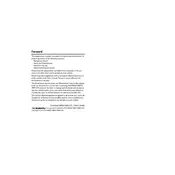
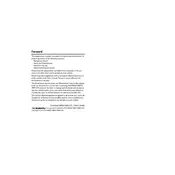
To update the navigation maps, visit the official Subaru website or contact your dealer for the latest map update. You may need a USB drive or SD card to transfer the new map data to your vehicle's navigation system.
Ensure that the GPS antenna is not obstructed, and check for any updates or resets needed in the system settings. If the problem persists, consult your dealer as there might be an issue with the GPS receiver.
The 2011 Subaru Forester navigation system does not support screen mirroring directly. However, you can connect your phone via Bluetooth for audio navigation commands.
Try resetting the system by turning off the vehicle and restarting it. If the issue continues, a system update or a hard reset might be necessary, which can be done through the service center.
Access the main menu on your navigation system, navigate to settings, and select the language option. From there, you can choose your desired language from the list provided.
Yes, you can add custom POIs by accessing the POI menu in the navigation system and manually entering the address or coordinates of the location you wish to save.
Typically, recalibration options are available in the settings menu under the display or touchscreen calibration section. Follow the on-screen instructions to recalibrate.
To reset the system to factory settings, navigate to the system settings menu, and look for a "Factory Reset" or "Restore Defaults" option. Confirm your selection to initiate the reset process.
The 2011 Subaru Forester's navigation system does not support third-party app installations. It is designed to work with the factory-installed software only.
Regularly update your maps to the latest version and ensure that your GPS signals are unobstructed. Adjusting the route preferences in settings can also help improve guidance accuracy.