Subaru Crosstrek Hybrid Starlink 2021 Manual
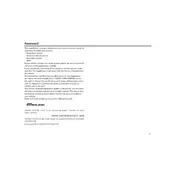
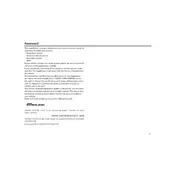
To connect your smartphone, enable Bluetooth on your phone and in the Starlink system. Select 'Add Device' on the car's touchscreen, then choose your phone from the list of available devices and follow the on-screen instructions to pair them.
If the Starlink system freezes, try restarting the system by turning the ignition off and then on again. If the issue persists, perform a system reset by holding down the power button on the infotainment unit for about 10 seconds.
To update the Starlink software, connect the vehicle to a Wi-Fi network, go to the Settings menu on the Starlink system, and select 'Software Update.' Follow the prompts to download and install any available updates.
To use the navigation feature, press the 'Maps' button on the Starlink touchscreen, enter your destination using the on-screen keyboard, and follow the voice-guided directions. You can also use voice commands to input destinations.
Regular maintenance involves keeping the software up to date and ensuring the system is free of dust and debris. Periodically check for system updates and ensure your device connections are working as expected.
If you experience connectivity issues with the Starlink app, ensure your phone's operating system is up to date, restart the app, and verify your Bluetooth and Wi-Fi connections are active. Re-pair your phone with the Starlink system if needed.
Yes, the Starlink system supports both Apple CarPlay and Android Auto. Connect your smartphone to the vehicle using a USB cable, and the system will automatically detect and prompt you to enable the respective service.
To adjust audio settings, tap the 'Audio' icon on the Starlink touchscreen, then select 'Sound Settings' to adjust bass, treble, balance, and fade to your preference.
If the GPS is not accurate, ensure that your vehicle is in an open area away from tall buildings and dense trees. You can also try restarting the system or checking for software updates that may improve GPS performance.
To customize the home screen layout, press and hold an app icon until it wiggles, then drag it to a new position. You can also add or remove shortcuts by going to the 'Settings' menu and selecting 'Customize Home Screen.'