Subaru Crosstrek Base Starlink 2020 Manual
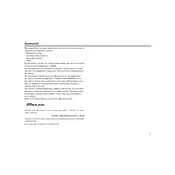
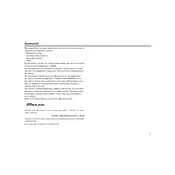
To connect your smartphone, enable Bluetooth on your device, then access the Starlink system on your Subaru’s display. Select 'Settings' > 'Bluetooth' > 'Add Device'. Choose your phone from the list and confirm the pairing code.
If the system freezes, try restarting it by turning off the vehicle and opening and closing the driver’s door. Wait a few minutes before restarting the car. If the issue persists, consult your dealer.
To update the Starlink software, connect to a Wi-Fi network, go to 'Settings' > 'General' > 'Check for Updates' on the Starlink display. Follow the on-screen instructions to download and install updates.
Ensure that the microphone is not obstructed and the cabin is quiet enough for voice recognition. Speak clearly and use the correct command phrases. Refer to the owner's manual for a list of supported voice commands.
Yes, the Subaru Crosstrek 2020 Starlink system supports Apple CarPlay. Connect your iPhone via a USB cable, and the CarPlay interface should automatically display on the Starlink screen.
To reset the Starlink system, press and hold the volume knob until the system powers off and then back on. This soft reset can resolve minor issues with the system.
Check for map updates through the Starlink system settings. Ensure your GPS signal is strong and unobstructed. If the problem continues, contact a Subaru service center for further assistance.
To customize the home screen, go to 'Settings' > 'Display' > 'Customize Home Screen'. From there, you can rearrange icons by dragging and dropping them to your preferred positions.
The Starlink system requires minimal maintenance. Regularly update the software and maps, clean the display with a soft, dry cloth, and avoid using harsh chemicals.
Yes, adjust the screen brightness by going to 'Settings' > 'Display' > 'Brightness'. Use the slider to adjust to your preferred level.