Subaru BRZ Limited Starlink 2020 Manual
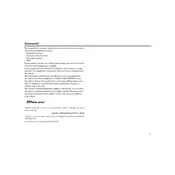
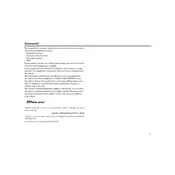
To connect your phone, enable Bluetooth on your phone, then go to the Starlink system's home screen and select 'Settings'. Choose 'Bluetooth', then 'Add Device'. On your phone, select 'Subaru BT' from the available devices and confirm the pairing code.
Try performing a soft reset by pressing and holding the power button for about 10 seconds until the system restarts. If the problem persists, consult your dealership for further assistance.
Software updates can be performed by visiting your Subaru dealership or by downloading updates from the Subaru website onto a USB drive and installing them manually through the Starlink system.
Ensure that the microphone is not obstructed and that the windows are closed to minimize background noise. Also, speak clearly and follow the voice command prompts as displayed on the screen.
Connect your iPhone to the USB port using an Apple-certified cable. The system should automatically detect your phone and display the Apple CarPlay icon. Tap the icon to access CarPlay features.
Regularly check for software updates, keep the touchscreen clean using a microfiber cloth, and ensure all connections (like USB and Bluetooth) are functioning properly.
Yes, you can customize the home screen by navigating to the settings menu and selecting 'Display Settings'. From there, you can rearrange icons and choose your preferred layout.
Ensure your phone's Android Auto app is updated and check the USB cable for any damage. Restart both your phone and the Starlink system, and try reconnecting.
Make sure that the GPS signal is not obstructed. If the problem continues, resetting the navigation system or updating the maps may resolve the issue.
Go to the audio settings within the Starlink system to adjust bass, treble, balance, and fade. Experiment with different settings to find your preferred sound quality.