Škoda Yeti Amundsen Infotainment System 2015 Owner's Manual
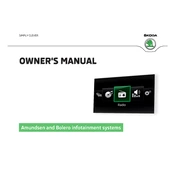
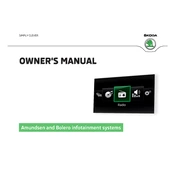
To pair your smartphone, ensure Bluetooth is enabled on your phone. On the Amundsen system, navigate to 'Menu' > 'Setup' > 'Bluetooth'. Select 'Find Devices' and choose your phone from the list. Confirm the pairing code on both devices to complete the connection.
First, ensure that the GPS signal is strong and unobstructed. Check if the maps are up to date by going to 'Menu' > 'Setup' > 'System Information'. If the issue persists, try restarting the infotainment system.
To update maps, visit the Škoda website to download the latest map update onto an SD card. Insert the SD card into the Amundsen system's SD slot, then go to 'Menu' > 'Setup' > 'Update' and follow the on-screen instructions.
Ensure that your phone's Bluetooth is enabled and not connected to another device. Restart both the infotainment system and your phone. If the issue persists, delete the device from the paired devices list and try reconnecting.
The Amundsen system supports media playback via Bluetooth, USB, SD card, and auxiliary input. It can play various audio formats including MP3, WMA, and AAC.
To perform a factory reset, go to 'Menu' > 'Setup' > 'System Settings' and select 'Factory Reset'. Confirm your selection to restore the system to its default settings. Note that this will erase all personal data and paired devices.
Yes, the Amundsen system supports voice commands. Press the voice button on the steering wheel and speak your command after the system prompts you. Ensure that the language settings are correctly configured for your preferred language.
If the touchscreen is unresponsive, try restarting the system by turning the ignition off and on. If the issue continues, check for any protective films or debris on the screen that might be affecting responsiveness.
To adjust audio settings, go to 'Menu' > 'Sound'. Here, you can modify the bass, treble, balance, and fader settings to suit your preferences. Experiment with these settings to find the optimal sound quality.
Yes, the Amundsen system can connect to the internet via a Bluetooth tethering connection with your smartphone. Ensure both devices are paired and follow the on-screen instructions to enable internet sharing.