Škoda Superb II Radio Bolero 2013 Owner's Manual
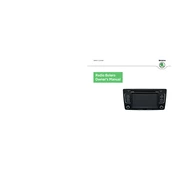
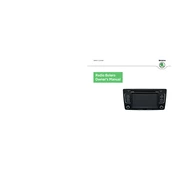
To reset the Radio Bolero system, press and hold the power button for about 10 seconds until the system reboots. Ensure the car is stationary and the ignition is on before performing this action.
Check if the car's battery is charged and the fuses related to the radio are intact. If the issue persists, a software glitch might be the cause, requiring a reset or professional diagnostic.
Enable Bluetooth on your smartphone and search for devices. Select 'Škoda BT' from the list and confirm the pairing code on both the radio and your phone.
First, check if the volume is turned up and the mute is off. Then, inspect the audio source settings. If needed, reset the system or consult a technician for speaker issues.
Software updates for the Radio Bolero can often be performed by a Škoda service center. Contact your dealer to check for available updates and the update procedure.
Access the audio settings menu by pressing the 'Setup' button. Navigate to 'Sound' settings where you can adjust the bass, treble, balance, and fader settings as desired.
Turn off the radio and then turn it back on. Press and hold the eject button. If the CD does not eject, consult a professional to avoid damaging the system.
Press the 'Radio' button repeatedly to toggle between FM and AM bands. Use the tuning knob or seek buttons to navigate through available stations.
Tune into the desired station, then press and hold one of the preset buttons on the radio until you hear a beep or see confirmation on the screen that the station is saved.
Check for any screen obstructions or dirt. If the display is still malfunctioning, it may be due to a software issue or physical damage, requiring inspection by a technician.