Škoda Octavia Radio Navigation System Columbus 2010 Instruction Manual
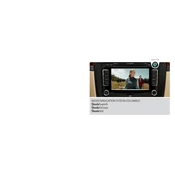
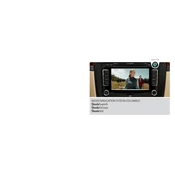
To update the maps, visit the Škoda official website to download the latest map updates onto an SD card. Insert the SD card into the navigation system and follow the on-screen instructions to complete the update.
Ensure that the SD card is formatted to FAT32 and does not exceed the maximum storage capacity supported by the system. Also, check if the SD card is properly inserted into the correct slot.
Yes, you can connect your smartphone via Bluetooth. Enable Bluetooth on your phone, search for available devices, and select 'Columbus'. Enter the pairing code if prompted.
To perform a factory reset, navigate to the settings menu on the Columbus system, select 'System Reset' or 'Factory Settings', and confirm your choice. This will erase all custom settings.
Try restarting the system by turning the car off and on again. If the issue persists, perform a factory reset. If it still fails, consult a Škoda service center for further assistance.
Ensure that there are no obstructions on the vehicle's dashboard that might interfere with the GPS signal. Additionally, avoid mounting devices that can block the GPS receiver's view of the sky.
Yes, you can customize the home screen by accessing the settings menu and selecting 'Display Settings'. From there, you can change the layout and select which widgets or shortcuts to display.
To adjust the volume of navigation prompts, use the volume knob on the radio while a prompt is playing, or navigate to the settings menu and adjust the 'Voice Guidance Volume' under audio settings.
The Columbus system supports common audio formats such as MP3, WMA, and AAC. Ensure that your audio files are in a compatible format for playback.
Tune to the desired radio station, then press and hold one of the preset buttons on the radio until you hear a beep. This will save the station as a favorite.