Škoda Octavia Amundsen Infotainment Systems 2015 Owner's Manual
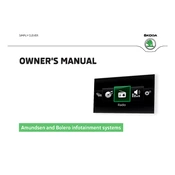
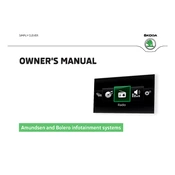
To connect your smartphone, ensure Bluetooth is enabled on your phone. On the infotainment system, navigate to 'Menu' > 'Setup' > 'Bluetooth'. Select 'Search for Devices', and choose your phone from the list. Confirm the pairing code on both devices to establish a connection.
If the screen freezes, try restarting the system by holding down the power button for about 10 seconds until the system reboots. If the problem persists, check for software updates or consult a Škoda service center.
To update maps, download the latest map data from the Škoda website onto a USB drive. Insert the USB into the car's port, then follow the on-screen prompts to install the updates. Ensure the car is stationary during the update process.
To reset to factory settings, go to 'Menu' > 'Setup' > 'Factory Settings'. Select the desired components to reset, or choose 'All' to reset the entire system. Confirm your selection to proceed with the reset.
Use a microfiber cloth slightly dampened with water or an appropriate screen cleaner. Gently wipe the screen in a circular motion. Avoid using paper towels, abrasive materials, or cleaning agents that contain alcohol or ammonia.
Yes, the Škoda Octavia Amundsen System supports Apple CarPlay. Connect your iPhone using a compatible USB cable and follow the prompts on your infotainment screen to enable CarPlay.
Ensure the USB drive is formatted to FAT32 or exFAT, as these are the compatible formats. Check if the files on the drive are supported. If the issue persists, try a different USB drive or port.
To adjust audio settings, go to 'Menu' > 'Sound'. From here, you can adjust bass, treble, balance, and fader settings according to your preferences.
Ensure there are no obstructions on the car that might block the GPS signal, such as roof racks or window tints. If the issue continues, resetting the system or contacting a Škoda service center may help.
To customize the home screen, go to 'Menu' > 'Setup' > 'Screen Settings'. From there, you can add widgets, change layout options, and set your preferred shortcuts for easy access.