Sennheiser SD Office Phone Safety Guide
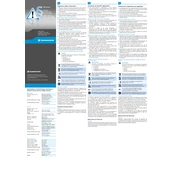
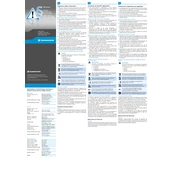
To connect the Sennheiser SD Office Phone to your desk phone, use the RJ-11 cable provided. Connect one end to the base station's phone port and the other to the headset port on your desk phone. Make sure the base station is powered on.
Ensure that the headset is correctly docked in the base station to charge. Check the volume settings on both the headset and the connected device. Additionally, confirm that all cables are securely connected.
To reset the Sennheiser SD Office Phone, press and hold the multi-function button on the headset for about 10 seconds until the LED flashes red, indicating a reset.
Place the new headset into the base station. The base station will automatically detect the new headset and pair it. The LED on the base station will turn green once pairing is successful.
The Sennheiser SD Office Phone offers up to 8 hours of talk time on a single charge. It's advisable to dock the headset when not in use to keep the battery charged.
To update the firmware, download the Sennheiser Updater software from the Sennheiser website. Connect the base station to your computer via USB, run the software, and follow the on-screen instructions.
Frequent disconnections can be caused by interference from other wireless devices. Try changing the DECT channel on the base station. Also, ensure that the base station is within the recommended range of the headset.
Ensure that the microphone is positioned correctly near your mouth. Reduce background noise and adjust the audio settings on your phone or computer for optimal performance.
Check the power connection to the base station and ensure that the headset is properly seated in the charging cradle. If the problem persists, try using a different power outlet or adapter.
Yes, the Sennheiser SD Office Phone is compatible with most softphone applications. Ensure that the relevant drivers are installed and select the Sennheiser device as the audio input/output in the softphone settings.