Sealey VS8114 Instruction Manual
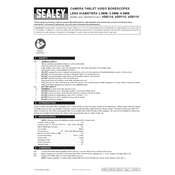
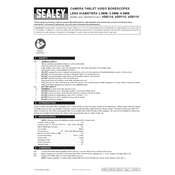
To connect the Sealey VS8114 Borescope to your computer, use the provided USB cable. Plug one end into the borescope and the other into an available USB port on your computer. Ensure that the appropriate drivers are installed for your operating system.
If the borescope screen displays a blank image, check if the lens is obstructed or dirty. Clean the lens with a soft cloth. Also, ensure that the device is fully charged and that there is a proper connection between the camera and the display unit.
The Sealey VS8114 Borescope is not designed for use in water or wet environments. Exposure to moisture can damage the device. Ensure that it is used in dry conditions only.
To maintain the Sealey VS8114 Borescope, store it in a dry and dust-free environment. Regularly clean the lens with a microfiber cloth to avoid scratches. Charge the device periodically to keep the battery in good condition, even if not in use.
The Sealey VS8114 Borescope features a flexible camera cable that can extend up to 1 meter, allowing for inspection of hard-to-reach areas.
To adjust the brightness of the LED lights on the Sealey VS8114 Borescope, use the brightness control button located on the handle. This allows you to increase or decrease the illumination as needed for better visibility.
Yes, the Sealey VS8114 Borescope is capable of recording video. Ensure that you have a compatible microSD card inserted into the device, then use the record button to start and stop video recording.
If the image is blurry, first clean the lens to remove any dirt or smudges. Then, adjust the focus ring on the camera head until the image becomes clear.
To charge the Sealey VS8114 Borescope, connect the device to a power source using the supplied USB charging cable. The charging indicator will light up, and it will turn off once the device is fully charged.
The camera head on the Sealey VS8114 Borescope is not user-replaceable. If it gets damaged, contact Sealey customer support for repair or replacement options.