Sealey VS8111 Instruction Manual
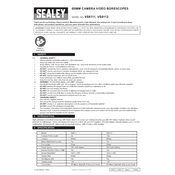
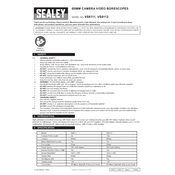
To set up the Sealey VS8111 Borescope, first ensure that the device is fully charged. Attach the appropriate probe to the main unit, switch on the device, and adjust the settings using the menu options on the display.
If the image is blurry, try adjusting the focus manually on the probe. Ensure that the lens is clean and not obstructed. If the problem persists, check the display settings for any resolution adjustments.
To extend battery life, reduce the brightness of the display and limit the use of the LED lights unless necessary. Ensure the device is powered off when not in use.
Connect the borescope to your computer using a USB cable. The device should be recognized as a removable drive, allowing you to transfer files directly.
If the screen freezes, try resetting the device by pressing and holding the power button for several seconds. If the issue continues, check for firmware updates or contact Sealey support.
The Sealey VS8111 Borescope is designed for use in a variety of environments, but it is important to check the IP rating for water resistance. Avoid full submersion and ensure that the probe and connections are dry after use.
Regular maintenance includes cleaning the lens and probe after each use, checking for software updates, and inspecting cables for wear. Perform a full system check every six months.
The Sealey VS8111 Borescope is suitable for inspecting a wide range of materials including metals, plastics, and ceramics, making it ideal for automotive and industrial applications.
Utilize the built-in LED lights on the probe to enhance visibility. Adjust the intensity via the settings menu to reduce glare or enhance illumination based on the environment.
First, ensure that the battery is charged. If the device still does not power on, try using a different charger or cable. If the problem persists, contact Sealey customer support for further assistance.