Sealey BT91-7FP.V2 Instruction Manual
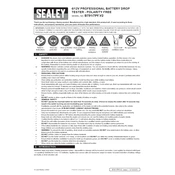
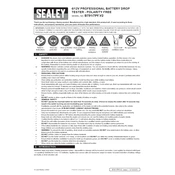
To perform a basic battery test, connect the red clamp to the positive terminal and the black clamp to the negative terminal of the battery. Turn on the tester and follow the on-screen instructions to select the battery test option.
Ensure that the clamps are correctly connected to a charged battery. Check the connections and make sure there is no corrosion on the battery terminals. If the tester still does not power on, check the internal battery of the tester.
First, ensure the clamps are securely attached to clean battery terminals. Double-check the battery type settings on the tester. If results remain inconsistent, recalibrate the tester following the user manual instructions.
Regularly clean the clamps and ensure they are free from corrosion. Store the tester in a dry place to prevent moisture damage. Periodically check and replace the internal battery if necessary.
Yes, the Sealey BT91-7FP.V2 Tester is compatible with various types of batteries, including lead-acid, AGM, and gel batteries. Ensure the correct battery type is selected on the tester before proceeding with the test.
The tester provides a voltage reading and a state of health (SOH) percentage. A voltage reading below 12.4V indicates a discharged battery, while an SOH below 50% suggests the battery may need to be replaced soon.
Yes, the Sealey BT91-7FP.V2 Tester can test a battery while it is connected in the vehicle. Ensure the engine and all electrical accessories are turned off before testing.
Wear protective eyewear and gloves to prevent injury from sparks or acid. Avoid touching the clamps together when connected to a power source. Ensure the tester is used in a well-ventilated area.
Check the manufacturer's website for any available firmware updates. Download the update and follow the provided instructions to install it on the tester using a USB cable connection to a computer.
Refer to the user manual for the specific error code description and troubleshooting steps. If the issue persists, contact Sealey customer support for further assistance.