Ricoh AD9x28WP Owner's Manual
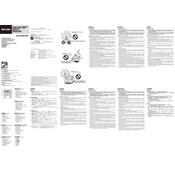
Pages
2
Year
0
Language(s)
 de
de
 en
en
 fr
fr
 it
it
 ja
ja
 sp
sp
 zh
zh
 nl
nl
Share
of 2
of 2