RCA RTAU6504 User's Manual
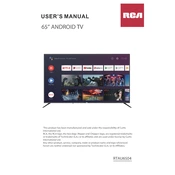
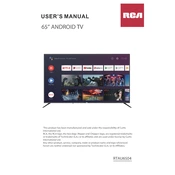
To connect your RCA RTAU6504 TV to Wi-Fi, go to the Home menu, select 'Settings', then 'Network', and choose 'Wi-Fi'. Select your Wi-Fi network from the list and enter the password.
Ensure that the TV is plugged into a working power outlet. Check the power cable for any damage. If the TV still does not turn on, try a different outlet or contact customer support.
To update the firmware, go to 'Settings', select 'Support', then 'Software Update', and choose 'Update Now'. Ensure that the TV is connected to the internet and follow the on-screen instructions.
Check if the HDMI cables are securely connected. Try using a different HDMI port or cable. If the issue persists, reset the TV to factory settings or contact support.
To perform a factory reset, go to 'Settings', select 'Device Preferences', then 'Reset', and confirm by selecting 'Factory Data Reset'. This will erase all data and restore default settings.
Yes, you can use the RCA TV app available on iOS and Android to control your TV. Ensure both the TV and smartphone are connected to the same Wi-Fi network.
Regularly dust the TV using a soft, dry cloth and ensure proper ventilation around the TV. Avoid using chemical cleaners. Check for software updates periodically.
You can connect external speakers using the TV's audio output ports. Use an HDMI ARC cable, optical cable, or 3.5mm audio jack depending on your speaker setup.
Replace the batteries in the remote. Ensure there are no obstacles blocking the sensor. If it still doesn't work, try pairing it again with the TV or consider using a universal remote.
To adjust the picture settings, go to 'Settings', select 'Display', then 'Picture'. From there, you can modify brightness, contrast, color, and other settings to suit your preference.