Pyle PRJELMT76 Installation Instructions
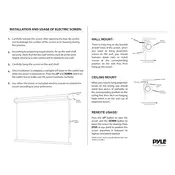
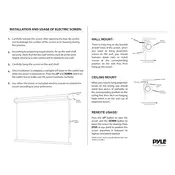
To connect your Pyle PRJELMT76 projector to a laptop, use an HDMI or VGA cable. Connect one end of the cable to the laptop's HDMI or VGA port and the other end to the corresponding port on the projector. Ensure both devices are powered on, and select the appropriate input source on the projector.
For optimal performance, clean the projector's air filter every 100 hours of use. Additionally, check the lamp life regularly and replace it when necessary. Keep the projector in a dust-free environment and ensure proper ventilation during operation.
To troubleshoot image distortion, first check the projector's keystone settings and adjust them to correct the image shape. Ensure the projector is placed perpendicular to the screen and at the correct distance. If distortion persists, try resetting the projector settings to factory defaults.
To replace the lamp, turn off the projector and unplug it. Allow the projector to cool for at least 30 minutes. Remove the lamp cover by unscrewing the screws, then carefully remove the old lamp by loosening the screws holding it in place. Insert the new lamp, secure it with screws, and replace the cover.
If the projector does not power on, check the power cable connection and ensure it is securely plugged into both the projector and the power outlet. Verify that the outlet is working by testing it with another device. If the issue persists, check the projector's fuse and replace it if necessary.
To improve cooling efficiency, ensure that the projector is in a well-ventilated area and that the air vents are not blocked. Regularly clean the air filter and vents to prevent dust accumulation. Consider using an external fan to enhance airflow around the projector.
Yes, you can use a wireless connection with the Pyle PRJELMT76 projector by using a wireless HDMI adapter. Connect the adapter to the projector's HDMI port and pair it with your device to stream content wirelessly.
To adjust the focus, locate the focus ring on the projector lens. Rotate the ring while observing the projected image until it becomes clear and sharp. Ensure the projector is at the optimal distance from the screen for the best focus.
The Pyle PRJELMT76 projector is compatible with multiple input sources, including HDMI, VGA, AV, and USB. This allows connection with various devices like laptops, DVD players, gaming consoles, and USB drives.
To perform a factory reset, navigate to the projector's menu using the remote control. Locate the 'Settings' or 'Setup' menu and select 'Factory Reset' or 'Restore Defaults'. Confirm the action to reset the projector to its original settings.