Pyle PLTLSTND23 Installation Manual
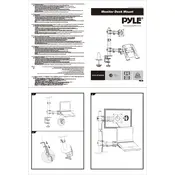
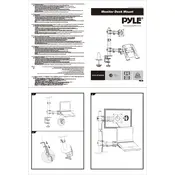
To install the Pyle PLTLSTND23 Screen Mount, first ensure that you have all the necessary tools and components. Follow the included instruction manual, securing the mount to a stable wall or ceiling using the appropriate screws and anchors. Ensure the mount is level before attaching your screen.
The Pyle PLTLSTND23 Screen Mount is designed to support screens up to 55 inches and a maximum weight of 110 pounds (50 kg).
To adjust the tilt angle, gently loosen the tilt adjustment knobs on the side of the mount. Tilt the screen to your desired angle, and then tighten the knobs securely to hold the screen in place.
If the mount feels unstable, first check that all screws and bolts are tightened securely. Ensure the mount is attached to a solid wall stud or ceiling joist. If instability persists, consult the installation manual or contact Pyle customer support for guidance.
The Pyle PLTLSTND23 is not specifically designed for outdoor use. Exposure to the elements could cause damage or reduce the lifespan of the mount. It is recommended for indoor use only.
To clean the mount, use a soft, damp cloth to wipe away dust and debris. Avoid using harsh chemicals or abrasive materials. Regularly check all screws and bolts to ensure they remain secure.
If you lose the installation manual, you can download a digital copy from the Pyle website under the product support section, or contact Pyle customer service for assistance.
Yes, the Pyle PLTLSTND23 Mount allows for screen swiveling. Gently rotate the screen to your desired position, taking care not to exceed the mount's swivel limits to avoid damage.
Use a level during installation to ensure the mount is perfectly horizontal. Double-check alignment before securing all screws and after attaching your screen. Adjust as necessary to achieve the desired alignment.
The Pyle PLTLSTND23 Mount supports VESA patterns up to 400x400 mm. Be sure to check your screen's specifications for compatibility.