Marshall Uxbridge User Manual
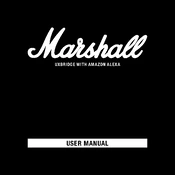
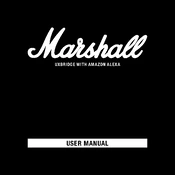
To pair your Marshall Uxbridge with a Bluetooth device, turn on the speaker and press the Bluetooth button until the LED starts blinking. Then, enable Bluetooth on your device and select 'Marshall Uxbridge' from the list of available devices.
Ensure your Wi-Fi network is operational and the password is correct. Restart your router and the speaker. If the problem persists, reset the speaker by pressing and holding the reset button for 10 seconds.
To factory reset the Marshall Uxbridge, press and hold both the play/pause button and the Bluetooth button simultaneously for about 10 seconds until the LED indicator blinks.
Use a soft, dry cloth to gently wipe the exterior of the speaker. Avoid using any liquids or abrasive materials.
Distorted sound may be due to high volume settings or external interference. Lower the volume on the speaker and your audio source. Ensure there are no devices nearby causing interference.
Use the Marshall Bluetooth app to check for firmware updates. If available, follow the on-screen instructions to download and install the update.
The Marshall Uxbridge allows pairing with multiple devices, but can only connect to one device at a time. To switch devices, disconnect the current device and connect the new one.
Use the Marshall Bluetooth app to adjust the bass and treble settings. Alternatively, use the physical controls on the speaker to make adjustments.
Check the power connection and ensure the speaker is properly plugged in. If the issue persists, perform a factory reset. If the problem continues, contact Marshall support.
Use the Marshall Voice app to configure and enable voice assistant services. Follow the in-app instructions to connect your preferred voice assistant.