Marshall Acton II v2 User Manual
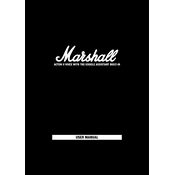
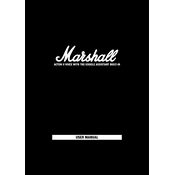
To connect your Marshall Acton II to a Bluetooth device, ensure the speaker is turned on. Press and hold the Bluetooth button until the indicator starts flashing. On your Bluetooth device, enable Bluetooth and search for available devices. Select "Marshall Acton II" from the list to pair and connect.
If your Marshall Acton II is not turning on, first check the power cable and ensure it is securely connected to both the speaker and the power outlet. Verify that the outlet is functioning by testing another device. If the problem persists, try using a different power cable. If the issue continues, contact Marshall customer support.
To reset your Marshall Acton II to factory settings, press and hold both the Source and the Volume knob down for 7 seconds. The speaker will power off and then reset. This will clear all paired Bluetooth devices and restore the default settings.
Yes, you can use the Marshall Acton II with a wired connection. Simply connect your device to the speaker using a 3.5mm audio cable. Insert one end into the AUX input on the speaker and the other end into the headphone jack of your device.
If there is no sound from your Marshall Acton II, check that the volume is turned up on both the speaker and the connected device. Ensure the correct source is selected and that the audio cable, if used, is properly connected. If using Bluetooth, verify that the device is paired and connected.
To update the firmware on your Marshall Acton II, download the Marshall Bluetooth app on your smartphone. Connect your speaker to the app, and if an update is available, a notification will appear. Follow the on-screen instructions to complete the firmware update.
To maintain your Marshall Acton II, keep it in a dry environment and avoid exposure to extreme temperatures. Clean it regularly with a dry cloth to remove dust. Avoid using abrasive cleaners or water. Regularly check for firmware updates to ensure optimal performance.
To switch between different input sources on the Marshall Acton II, press the Source button on the top of the speaker. Each press will cycle through the available sources: Bluetooth, AUX, and RCA. The LED indicator will show the current source.
The Marshall Acton II has a Bluetooth range of up to 30 feet (10 meters) in an open space. Obstacles such as walls and interference from other electronic devices might reduce the effective range.
To improve the sound quality of your Marshall Acton II, adjust the bass and treble knobs on the top panel to your preference. Ensure the speaker is placed on a stable surface, away from obstructions, for optimal sound dispersion.