Marshall Acton User Manual
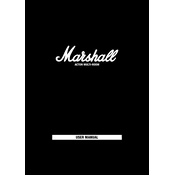
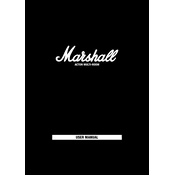
To connect your Marshall Acton speaker to a Bluetooth device, turn on the speaker and press the Bluetooth button until the LED starts blinking. On your Bluetooth device, enable Bluetooth and select "Marshall Acton" from the list of available devices. Once connected, the LED will stay lit.
If your Marshall Acton speaker is not turning on, ensure it is properly plugged into a power outlet. Check the power cable for any damage and try a different outlet. If the issue persists, contact Marshall customer support for further assistance.
To reset your Marshall Acton speaker to factory settings, press and hold the Bluetooth and Source buttons simultaneously for about seven seconds until the LED indicators flash. This will reset the speaker to its original settings.
If no sound is coming from your Marshall Acton speaker, verify that it is connected to a power source and turned on. Check the volume level on both the speaker and the connected device. Ensure the correct input source is selected. If using Bluetooth, make sure the device is paired correctly.
To clean your Marshall Acton speaker, use a dry, soft cloth to wipe the exterior surfaces. Avoid using water or cleaning agents that could damage the speaker. For persistent stains, a slightly damp cloth may be used, but ensure no moisture enters the speaker components.
Yes, you can use your Marshall Acton speaker with a TV. Connect the speaker to your TV using an auxiliary cable or, if supported by your TV, via Bluetooth. Ensure the correct input is selected on the speaker for audio playback.
To maintain your Marshall Acton speaker for longevity, keep it in a dry environment away from direct sunlight and extreme temperatures. Regularly clean it with a soft cloth and avoid overdriving the speaker at maximum volume for extended periods.
To update the firmware on your Marshall Acton speaker, download the Marshall Bluetooth app on your smartphone. Connect to your speaker through the app, and follow the on-screen instructions to check for and install firmware updates.
If your Marshall Acton speaker keeps disconnecting from Bluetooth, ensure the device is within range and free from obstructions. Check for any interference from other wireless devices. Restart both the speaker and your Bluetooth device, and try reconnecting.
To improve the sound quality of your Marshall Acton speaker, place it on a stable surface away from walls to reduce sound reflections. Adjust the bass and treble settings on the speaker to suit your preferences. Ensure the audio source file is of high quality.