Lowrance Elite Ti2 Quick Guide
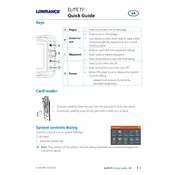
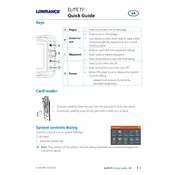
To update the software, download the update file from the Lowrance website onto an SD card. Insert the SD card into the card slot on the Elite Ti2 and power on the device. Follow the on-screen instructions to complete the update.
Check the transducer connection to ensure it is securely attached. Verify that the transducer is submerged in water. If the issue persists, perform a soft reset of the device by holding down the Pages button and pressing the Power button until the unit beeps.
GPS calibration is typically automatic. However, you can improve accuracy by ensuring a clear sky view and by performing a manual calibration through the settings menu, selecting GPS, and following the on-screen instructions.
Yes, the Elite Ti2 supports wireless connectivity. You can connect it to your smartphone or tablet using the Lowrance Link app available for iOS and Android. Follow the app instructions to pair your devices.
To perform a factory reset, go to the Settings menu, select System, then Restore Defaults. Confirm your selection to reset the device to its original factory settings.
Regularly clean the screen with a soft, damp cloth. Ensure the transducer is free of debris. Check all connections for corrosion or damage, and store the unit in a dry place when not in use.
Adjust the brightness by pressing the Power button once to bring up the quick access menu. Use the touch screen or arrow keys to navigate to the brightness slider and adjust to your preference.
Ensure the screen is clean and dry. If the problem persists, reboot the device by turning it off and on again. If the touchscreen is still unresponsive, consider performing a soft reset or checking for software updates.
To save a waypoint, press the Pages button, select the Chart or Sonar screen, and tap the screen at the desired location. Select 'New' from the menu and save the waypoint with your preferred name and icon.
To interpret sonar readings, start by familiarizing yourself with the color code of the display, where different colors represent varying signal strengths. Strong signals from the bottom or large fish appear as solid colors, while weak signals, like schools of small fish, appear as lighter colors.