Lexus NX Multimedia 2021 Owner's Manual
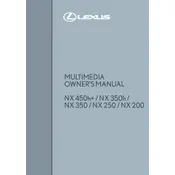
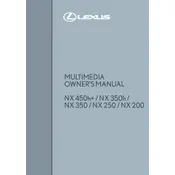
To connect your smartphone via Bluetooth, enable Bluetooth on your phone and make sure it is discoverable. In the Lexus NX multimedia system, navigate to 'Setup' > 'Bluetooth' > 'Add Device'. Select your phone from the list of available devices and confirm the pairing code.
To update the navigation system, visit the Lexus website and download the latest map update to a USB drive. Insert the USB into the vehicle's USB port, go to 'Setup' > 'Navigation' > 'Map Data', and follow the prompts to install the update.
If the multimedia screen freezes, try restarting the vehicle. If the issue persists, perform a soft reset by holding the power button of the multimedia system for about 10 seconds until the system reboots. If the problem continues, contact a Lexus dealer for assistance.
Yes, you can customize the home screen layout by going to 'Menu' > 'Setup' > 'General' > 'Customize Home Screen'. From there, you can add, remove, or rearrange widgets to suit your preferences.
To perform a factory reset, go to 'Setup' > 'General' > 'Delete Personal Data'. This will reset the system to its default settings and erase all stored information. Make sure to back up important data before proceeding.
The Lexus NX multimedia system supports a variety of media formats including AM/FM radio, USB audio, Bluetooth audio streaming, and compatible apps like Apple CarPlay and Android Auto for playing music and other audio.
To improve audio quality, adjust the sound settings by going to 'Menu' > 'Sound'. You can tweak bass, treble, balance, and fade settings. Additionally, ensure that any connected devices have high-quality audio files.
To set up voice recognition, press the 'Voice Command' button on the steering wheel. Follow the on-screen instructions to train the system with your voice. Ensure the environment is quiet for optimal setup.
To set up Apple CarPlay, connect your iPhone to the vehicle's USB port using an Apple-certified cable. A prompt will appear on the multimedia screen; select 'Enable CarPlay' and follow the on-screen instructions.
If Android Auto is not connecting, ensure your phone's software and Android Auto app are up to date. Use a high-quality USB cable and try reconnecting. If issues persist, restart your phone and the vehicle's infotainment system.