Kenworth Digital Mirrors Quick User Guide
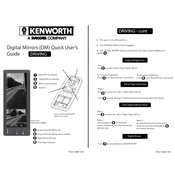
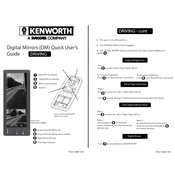
To adjust the digital mirrors, use the control panel located on the driver's side door. Select the mirror you wish to adjust and use the directional pad to fine-tune the angle and position for optimal visibility.
If the digital mirror display is flickering, check the connection cables for any loose or damaged wires. Ensure the software is up-to-date and restart the system. If the issue persists, consult a Kenworth technician.
Yes, Kenworth digital mirrors are equipped with night vision capabilities that automatically adjust brightness and contrast to provide clear visibility in low-light conditions.
To perform a system reset, press and hold the power button on the mirror control panel for about 10 seconds until the display turns off and on again. This will reset the system without altering your settings.
Regularly clean the camera lenses and displays with a microfiber cloth to remove dust and debris. Inspect cables and connections for wear and schedule periodic software updates to ensure optimal performance.
Digital mirrors reduce aerodynamic drag by eliminating the need for traditional side mirrors, which can lead to improved fuel efficiency and lower wind noise.
If the image is blurry, ensure that the camera lenses are clean and free of obstructions. Adjust the focus settings on the control panel if available or contact support if the issue continues.
Yes, Kenworth digital mirrors are designed to be weather-resistant, with protective housing for the cameras to withstand rain, snow, and other harsh conditions.
While digital mirrors are designed to replace traditional mirrors, some drivers may choose to use both for added visibility. Check local regulations to ensure compliance.
To update the software, connect the system to a Wi-Fi network and navigate to the settings menu. Select the 'Software Update' option and follow the prompts to download and install the latest version.