Honeywell L7224A Installation Instructions
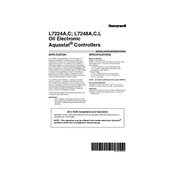
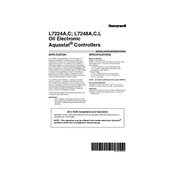
To reset the Honeywell L7224A Controller, turn off the power to the unit for at least 30 seconds, then turn it back on. This will reset the controller to its default settings.
Check the power supply to the controller to ensure it is receiving power. Also, verify that all connections are secure and there are no blown fuses or tripped breakers.
Press the 'UP' or 'DOWN' arrow buttons on the controller to navigate to the high limit setting. Use the buttons to adjust the setting to the desired temperature.
This could be due to a short cycling issue. Check for proper thermostat operation and ensure the boiler is not oversized for the application. Also, inspect the wiring for any loose connections.
Access the diagnostic mode by pressing and holding the 'I' key until the display changes. Follow the on-screen prompts to cycle through diagnostic tests and review the results.
Regularly inspect the controller for any dust or debris buildup. Check all electrical connections for tightness and ensure that the temperature sensors are clean and functional.
Enter the setup mode by pressing the 'I' and 'Up' buttons simultaneously and navigate to the lockout setting. Enable the lockout feature to prevent unauthorized adjustments.
Refer to the user manual to identify the error code. Follow the troubleshooting steps provided in the manual to resolve the issue. If necessary, contact Honeywell support for further assistance.
Yes, the L7224A can be used with a wireless thermostat. Ensure that the thermostat is compatible with the controller and follow the installation instructions for proper setup.
Currently, the L7224A does not support firmware updates. Ensure your device is running the latest available version by checking with Honeywell for any official updates or replacements.