Haier QPHR50 Owner's Manual and Installation Instructions
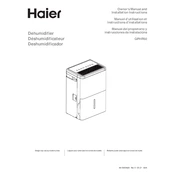
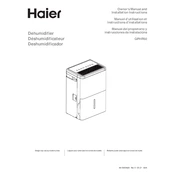
To perform a factory reset on your Haier QPHR50, press and hold the reset button located at the back of the device for 10 seconds. Release the button when the indicator lights start flashing.
Ensure that the power cable is properly connected and the outlet is functioning. If the problem persists, try using a different power cable or outlet.
To clean the filters, turn off and unplug the device. Remove the filter cover and gently clean the filters with a vacuum cleaner or rinse under running water. Make sure the filters are completely dry before reinstalling them.
Regularly clean the air filters and check for any blocked vents. Ensure that the unit is placed in a well-ventilated area and is free from dust accumulation.
Ensure that your Wi-Fi network is functioning and within range. Restart your router and the device. If the issue persists, try resetting the network settings on the Haier QPHR50.
Yes, you can control the Haier QPHR50 remotely using the Haier mobile app available for iOS and Android. Ensure the device is connected to your Wi-Fi network to enable remote functionality.
A blinking light can indicate various statuses such as a need for filter cleaning, connection issues, or operational errors. Refer to the user manual for specific light codes and troubleshooting steps.
To update the firmware, connect your device to the internet, navigate to the settings menu, and select 'Firmware Update'. Follow the on-screen instructions to complete the process.
Unusual noises may be caused by obstructions in the fan or loose components. Turn off the device and inspect for any visible blockages or loose parts. If the issue persists, contact customer support.
To set the timer, press the 'Timer' button on the remote control or the device panel. Use the '+' and '-' buttons to adjust the desired time and confirm by pressing the 'Set' button.