GE PSB9240 PSB9240BLTS Installation Instructions
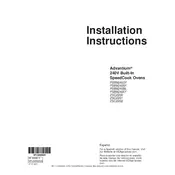
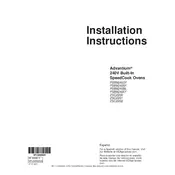
To perform a self-clean cycle on your GE PSB9240BLTS Oven, press the "Self Clean" button, select the cleaning time (usually 3, 4, or 5 hours), and press "Start." Ensure the oven door is locked during the cycle for safety.
If your oven is not heating properly, check that it is plugged in and that the circuit breaker has not tripped. Ensure the oven door is properly closed and check if the oven's thermostat needs recalibration. If the issue persists, contact GE customer support.
Yes, you can use aluminum foil in your oven, but avoid covering the entire rack to ensure proper air circulation. Do not let the foil touch the oven's heating elements.
Refer to the oven's user manual for specific error codes. Common steps include resetting the oven by unplugging it for a few minutes or checking connections. If the error persists, contact customer service with the error code details.
To clean the oven door glass, use a mixture of baking soda and water to create a paste. Apply it to the glass, let it sit for 15-20 minutes, then wipe it off with a damp cloth. Avoid using abrasive cleaners.
To improve energy efficiency, avoid opening the oven door frequently while cooking, use the convection setting when possible, and ensure the oven is properly sealed by checking the door gasket for any damage.
It is generally not recommended to leave the oven door open after cooking as it can be a safety hazard and may waste energy. Allow the oven to cool down with the door closed.
To replace the oven light, ensure the oven is turned off and cool. Remove the glass cover inside the oven by turning it counterclockwise. Replace the bulb with a new one of the same type and wattage, then reattach the cover.
Use oven-safe cookware such as glass, ceramic, or metal pans. Avoid using plastic or materials not specifically designed for oven use to prevent melting or damage.
To set the clock, press the "Clock" button, use the number pads to enter the correct time, and press "Start" or "Clock" again to confirm the setting.