Dyson Pure Cool TP04 Operating Manual
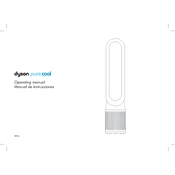
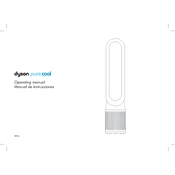
To set up your Dyson Pure Cool TP04, remove it from the packaging, attach the base to the main unit, and plug it into a power outlet. Download the Dyson Link app to connect your device via Wi-Fi for added features and controls.
Regular maintenance includes wiping the exterior with a dry or damp cloth and checking the filter life. The filter typically needs replacement every 12 months, depending on usage.
To replace the filter, first unplug the device. Press the buttons to release the shrouds, remove the old filter, and install a new one. Ensure it clicks into place, then reattach the shrouds.
A loud noise could indicate a blocked filter or debris inside the unit. Check the filter and clean as needed. If the issue persists, contact Dyson support for further assistance.
To connect to Wi-Fi, download the Dyson Link app, select 'Add a new device', and follow the on-screen instructions. Ensure your Wi-Fi network is 2.4GHz, as 5GHz is not supported.
The TP04 features Auto mode, which adjusts the fan speed based on air quality, Night mode for quieter operation with a dimmed display, and Fan mode for continuous airflow.
To perform a factory reset, press and hold the power button and Night mode button on the remote for approximately 20 seconds until the display flashes. This will reset the unit to its original settings.
Ensure the unit is plugged in and the outlet is functioning. Check if the remote control has working batteries. If the problem persists, contact Dyson customer support.
Yes, the Dyson TP04 is compatible with Alexa and can be controlled via voice commands. Ensure the Dyson Link app is connected to your account to enable smart home integration.
Ensure your device is within range of your Wi-Fi network and that the network is 2.4GHz. Restart both the TP04 and your smartphone. If issues persist, reinstall the Dyson Link app.