Dyson 360 Eye Instruction Manual
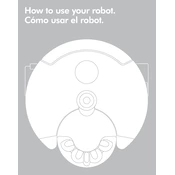
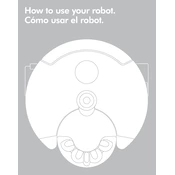
Ensure the Dyson Link app is installed on your smartphone. Open the app and follow the step-by-step instructions to connect your robot vacuum to your home Wi-Fi network. Make sure the vacuum is in range and the Wi-Fi password is correct.
First, ensure the charging dock is plugged into a working outlet. Check if the vacuum is correctly aligned with the charging contacts. Clean the contacts on both the vacuum and the dock if necessary. If the issue persists, consider resetting the vacuum.
Remove the bin from the vacuum and take out the filter. Rinse the filter under cold water until it runs clear, without using any detergent. Allow the filter to air dry for at least 24 hours before reinserting it.
Check for any obstructions in the brushes or wheels and remove them. Ensure the filter is clean and the bin is not full. Software updates may also help resolve this issue, so make sure the Dyson Link app is up-to-date.
Yes, you can schedule cleaning sessions using the Dyson Link app. Simply navigate to the scheduling section within the app and set the desired cleaning times and days.
To factory reset the Dyson 360 Eye, hold down the power button for about 10 seconds until the lights flash. This will reset the device to its original settings, erasing any saved data, including Wi-Fi configurations.
Regularly empty the bin, clean the filter monthly, and check for any debris in the brushes or wheels. Ensure the sensors and charging contacts are clean for optimal performance.
Ensure there is enough light in the area being mapped, as the vacuum uses a camera for navigation. Clear any obstacles and ensure doors are open for a complete mapping process. Update the software via the Dyson Link app if necessary.
Connect the Dyson 360 Eye to the Dyson Link app. The app will notify you of any available updates, which can be installed by following the on-screen instructions. Ensure the vacuum is on the charging dock during the update process.
Yes, the Dyson 360 Eye is designed to navigate and clean multiple rooms. Ensure doors are open between rooms and the vacuum has a clear path to transition from one room to another.