Crane 45884 User Manual
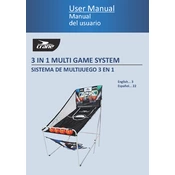
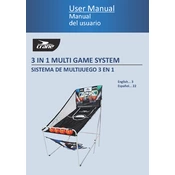
To set up the Crane 45884 Game System, connect the power adapter to the console and plug it into an outlet. Connect the HDMI cable from the console to your TV. Turn on the console and follow the on-screen instructions to complete the setup.
Check if the power cable is firmly connected to both the console and the outlet. Ensure the outlet is functional by testing with another device. If the problem persists, try using a different power cable.
Go to the system settings menu, select 'Network', and choose either Wi-Fi or Ethernet connection. If using Wi-Fi, select your network and enter the password. For Ethernet, simply connect a cable from your router to the console.
First, ensure the game disc is clean and free of scratches. Restart the console and try loading the game again. If the issue persists, check for system updates that might resolve compatibility issues.
To update the software, navigate to the settings menu and select 'System Update'. If an update is available, follow the prompts to download and install it. Ensure your console is connected to the internet during this process.
To reset to factory settings, go to 'System' in the settings menu, select 'Reset Console', and confirm your choice. Note that this will erase all data, so be sure to back up any important information first.
Ensure your console is placed in a well-ventilated area to prevent overheating. Regularly check for and install system updates. Consider upgrading your internet connection if you experience lag during online gameplay.
First, ensure the controllers are charged. Press and hold the sync button on the console, then press the sync button on the controller. If they still don't sync, try resetting the controller by pressing the small reset button located on the back.
You can expand storage by connecting an external hard drive via USB. Make sure the drive is formatted correctly for the console. Once connected, follow the on-screen prompts to configure the drive for use.
Regularly clean the console's exterior with a soft, dry cloth. Ensure the ventilation ports are free of dust. Periodically check for system updates to maintain optimal performance and security.