Carrier Toshiba BMS-SM1280HTLUL Owner's Manual
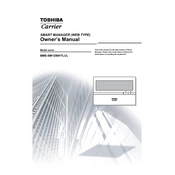
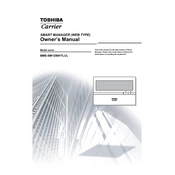
To reset the Carrier Toshiba BMS-SM1280HTLUL, turn off the power supply, wait for a few minutes, and then turn it back on. Ensure all connections are secure before restarting the system.
Check the network connections and ensure that all cables are properly plugged in. Verify that the IP settings are correctly configured and that the firewall settings allow communication between devices.
Download the latest firmware from the Carrier Toshiba website. Connect to the BMS-SM1280HTLUL via the web interface and navigate to the firmware update section. Upload the downloaded file and follow the on-screen instructions to complete the update.
Perform a visual inspection of the system every 3 months to check for any physical damage or loose connections. Check and update the software and firmware annually or as new updates become available.
Ensure all network cables are securely connected and that the network switch or router is functioning properly. Use the diagnostic tools available in the system's web interface to identify network issues.
Ensure that the BMS-SM1280HTLUL is installed in a well-ventilated area. Check for dust accumulation and clean the vents if necessary. Make sure that the ambient temperature does not exceed the recommended operating range.
Yes, the BMS-SM1280HTLUL supports integration with other systems via standard communication protocols such as BACnet and Modbus. Refer to the integration guide for detailed instructions.
Access the system's web interface and navigate to the configuration backup section. Follow the prompts to download a backup file of the current settings to your computer.
Check the power supply to the unit and ensure that all connections are secure. If the issue persists, perform a soft reset by pressing the reset button on the panel.
Configure the network settings to allow remote access via VPN or port forwarding. Ensure that the appropriate security measures are in place to protect against unauthorized access.