Carrier MPC Open XPIO48 Installation And Start Up Guide
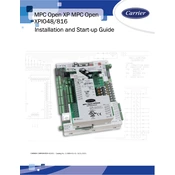
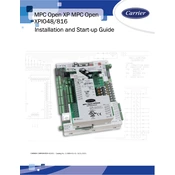
To reset the Carrier MPC Open XPIO48 to factory settings, locate the reset button on the device. Press and hold the button for approximately 10 seconds until the status LED blinks, indicating that the reset process has begun. Release the button and wait for the device to restart with factory settings.
First, check the power supply to ensure the device is receiving power. If it is powered, try rebooting the device. If the issue persists, inspect the connections and cables for any signs of damage or loose connections. Performing a factory reset may also resolve the issue.
To update the firmware, download the latest firmware version from the official Carrier website. Connect your computer to the XPIO48, and access the device's web interface. Navigate to the firmware update section, upload the firmware file, and follow the on-screen instructions to complete the update process.
Regularly inspect the device for dust accumulation and clean it using a soft cloth. Check all connections for tightness and inspect cables for wear or damage. Periodically review system logs for any anomalies and ensure that the device firmware is up to date.
Yes, the Carrier MPC Open XPIO48 supports integration with various building management systems through standard communication protocols such as BACnet and Modbus. Ensure compatibility and configure communication settings accordingly.
Access the device's configuration software and navigate to the I/O configuration section. Assign the desired functions to each input and output point, ensuring that all parameters are correctly set according to your system requirements. Save the configuration to apply the changes.
Ensure that the device is installed in a well-ventilated area away from direct sunlight or heat sources. Check for any obstructions blocking the ventilation ports. If the device continues to overheat, consider installing additional cooling solutions or consult Carrier support for further assistance.
Yes, remote access is possible through a secure network connection. Ensure that the device is properly configured for remote access and that your network security settings allow for such connections. Use VPNs or secure channels to protect data integrity during remote access.
Verify that all network cables are securely connected and that the network configuration settings are correct. Check for any IP address conflicts and ensure that the device is set to the correct communication protocol. Reviewing the system logs may provide additional insights into the issue.
To back up configurations, access the device's management interface and navigate to the backup section. Follow the prompts to save the current configuration settings to an external storage device or network location. Regular backups are recommended to prevent data loss.