Campbell Scientific VS1 Instruction Manual
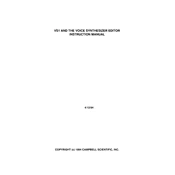
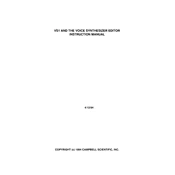
To configure the VS1 Modem for a new data logger, connect the modem to your computer using a USB cable. Open the Device Configuration Utility software, select the VS1 Modem, and follow the on-screen instructions to set up communication settings such as baud rate and network parameters.
First, ensure that the SIM card is properly inserted and has an active data plan. Check the signal strength using the modem's web interface or LED indicators. If the signal is weak, consider relocating the modem or using an external antenna. Additionally, verify that the APN settings are correctly configured.
To update the firmware, download the latest firmware version from Campbell Scientific's website. Connect the modem to your computer, open the Device Configuration Utility, and navigate to the firmware update section. Follow the instructions to upload and install the new firmware.
Regular maintenance includes checking the physical condition of the modem and cables for wear and tear, ensuring that the modem's vents are not obstructed, and periodically verifying that firmware and software are up to date. It is also advisable to perform routine checks on network connectivity and signal strength.
The VS1 Modem is designed to operate in a wide range of environmental conditions. However, it is recommended to install it in a weatherproof enclosure if it is to be used in harsh conditions to protect it from moisture, dust, and extreme temperatures.
To reset the VS1 Modem to factory settings, press and hold the reset button located on the device for approximately 10 seconds until the status LEDs flash. This will restore the modem to its default configuration.
The VS1 Modem has several LED indicators: Power (indicates power status), Signal (indicates network signal strength), and Data (indicates data transmission activity). Refer to the user manual for detailed information on LED behaviors and troubleshooting steps.
To optimize signal strength, position the modem in an area with the least obstructions and as high as possible. Use an external antenna if necessary and ensure that the antenna is oriented correctly. Regularly check for firmware updates that may improve network performance.
Yes, the VS1 Modem can be monitored remotely using Campbell Scientific's LoggerNet software or through a web interface. Ensure that remote access is configured correctly and that the necessary ports are open on your network's firewall.
Check that the modem is powered on and the SIM card is correctly inserted. Verify network connectivity and signal strength. Ensure that the data logger is correctly configured to communicate with the modem. Restart both the modem and data logger, and check for any configuration errors in the Device Configuration Utility.