Campbell Scientific TORO NW8002 Instruction Manual
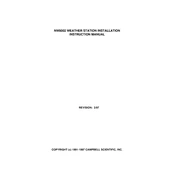
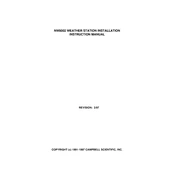
To set up the Campbell Scientific TORO NW8002 Weather Station, follow the installation guide provided with the unit. Ensure the mounting pole is secure, connect the sensors properly, and configure the data logger settings through the Weather Display software.
Check the power supply and ensure the data logger is turned on. Verify all sensor connections are secure and inspect for any visible damage. Finally, confirm the data logger settings are correctly configured and try restarting the system.
It is recommended to calibrate the sensors at least once a year, or more frequently if they are exposed to harsh environmental conditions. Regular calibration ensures accurate data collection.
Use a soft, damp cloth to gently wipe the sensors. Avoid using harsh chemicals or abrasive materials that might damage the sensors. Regular cleaning helps maintain the accuracy of the readings.
Check if the data logger is properly connected to your network. Ensure that the Ethernet or wireless connections are stable. Reboot the router and data logger, and update the firmware if necessary.
Regularly inspect the station for physical damage, clean the sensors, and check the battery condition. Ensure the mounting structure is stable and inspect all connections for corrosion or wear.
Download the latest firmware from the Campbell Scientific website. Connect the data logger to your computer, and use the Weather Display software to upload and install the firmware. Follow the on-screen instructions for a successful update.
Yes, the TORO NW8002 Weather Station can be integrated with other systems using its data logger output options. It supports various communication protocols that allow integration with environmental monitoring systems.
Use the Weather Display software to view and analyze the data. The software provides graphical and tabular representations of the data, allowing you to interpret trends and patterns effectively.
First, verify the connection and inspect for physical damage. If the sensor is faulty, it may need to be replaced. Contact Campbell Scientific support for assistance in obtaining a replacement sensor.