Campbell Scientific TDRSDK Instruction Manual
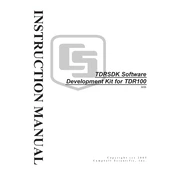
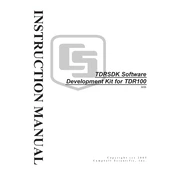
To install the Campbell Scientific TDRSDK Software, download the installation package from the official Campbell Scientific website. Run the installer and follow the on-screen instructions to complete the installation. Ensure that you have administrative privileges on your computer to perform the installation.
The TDRSDK Software requires a Windows operating system (Windows 7 or later), at least 4GB of RAM, and 500MB of available disk space. It also requires .NET Framework 4.5 or later to be installed on the machine.
Connect your TDR probe to the computer using the appropriate interface cable. Launch the TDRSDK Software and select 'Device' from the menu to configure the connection settings. Ensure that the correct COM port and baud rate are selected for successful communication.
First, ensure that all connections are secure and that the probe is properly configured in the TDRSDK Software. Check for any firmware updates for your probe and apply them if necessary. Restart the software and your computer to see if the issue persists.
To update the TDRSDK Software, visit the Campbell Scientific website and download the latest version of the software. Run the update installer and follow the instructions. It's recommended to backup your configurations before updating.
Yes, the TDRSDK Software allows you to export data to various formats such as CSV, Excel, and XML. Use the 'Export' function in the software to select your desired format and destination for the exported files.
Ensure that your system meets the minimum requirements and that there are no conflicting applications running. Check for any software updates or patches. If the issue persists, contact Campbell Scientific support with the details of the crash for further assistance.
Yes, the TDRSDK Software includes scripting capabilities that allow you to automate measurement processes. You can write scripts in the software to schedule and execute measurements at specified intervals.
Check that the correct COM port is selected and that the baud rate matches the probe settings. Verify that the cable is not damaged and is securely connected. Restart the software and probe, and try connecting again.
Regularly check for software updates and apply them to ensure optimal performance. Backup your data and configuration settings periodically. Review system logs for any irregularities and address them as needed.