Campbell Scientific SR50A Product Manual
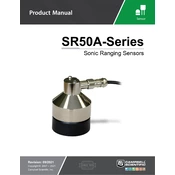
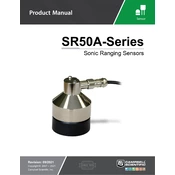
The SR50A Sensor should be mounted securely at a height above the surface that is within its measurement range. Ensure it is positioned perpendicular to the surface for accurate readings and away from obstructions that could affect the ultrasonic signal.
First, check the power supply and ensure the sensor is receiving the correct voltage. Verify all wiring connections are secure. Use a diagnostic tool or software to check if the sensor is responding and if any error codes are present.
Regularly clean the sensor's transducer with a soft cloth to remove dust and debris. Inspect wiring for any signs of wear or damage, and check mounting hardware to ensure it remains secure.
The SR50A is factory-calibrated and typically does not require regular calibration. However, you can perform field checks by comparing readings with a known reference. If discrepancies are found, consult the manual for calibration procedures.
Check for any environmental factors such as wind or temperature variations that could affect readings. Ensure the sensor is free of obstructions and that the surface being measured is stable and uniform.
Yes, the SR50A Sensor is designed to withstand harsh weather conditions, but it is recommended to check the sensor's specifications regarding temperature and humidity limits to ensure optimal performance.
Common error codes include 'E01' for low signal strength and 'E02' for signal obstruction. Refer to the sensor's manual for a detailed list of error codes and troubleshooting steps.
The SR50A can be connected to a data logger via its RS-232 or SDI-12 interface. Ensure you configure the data logger to recognize the SR50A's output format and set appropriate parameters for data collection.
Inspect the sensor for visible damage. If repairable, follow the manufacturer's repair instructions or contact support. For irreparable damage, replacement may be necessary. Ensure to diagnose the cause to prevent future occurrences.
To update the firmware, connect the SR50A Sensor to a computer using the appropriate interface cable. Use the manufacturer's software to download and install the latest firmware version. Follow the on-screen instructions to complete the update.