Campbell Scientific SAT ARGOS Instruction Manual
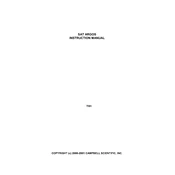
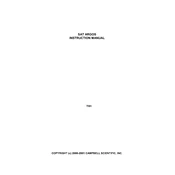
To initialize the SAT ARGOS Transmitter, ensure it is properly connected to a power source and a compatible data logger. Use the LoggerNet software to configure the transmitter settings and set the appropriate ARGOS ID.
Data transmission failures can be caused by incorrect ARGOS IDs, poor antenna connections, low power supply, or environmental interference. Verify all configurations, check connections, and ensure the antenna is unobstructed.
Check the antenna connection and placement, inspect the power supply, and confirm that the ARGOS ID is correctly configured. Use diagnostic tools in LoggerNet to monitor signal strength and transmission status.
Regularly inspect the antenna and cables for damage, ensure firmware is up to date, and check the power supply. Clean the device and connectors to prevent corrosion.
Connect the transmitter to a computer with the appropriate Campbell Scientific software. Follow the firmware update instructions provided in the user manual to ensure a successful upgrade.
Protect the transmitter from extreme temperatures, excessive moisture, and physical impacts. Ensure that the device is housed in a weather-resistant enclosure if deployed in harsh environments.
Use LoggerNet to check the transmission logs and status indicators. Verify that data packets are being sent and received correctly by the ARGOS system.
The SAT ARGOS Transmitter is compatible with Campbell Scientific data loggers. Ensure that the data logger is compatible by checking the specifications and firmware requirements.
Position the antenna in a high, clear location free from obstructions. Regularly check the antenna and cable connections for integrity and make adjustments as necessary to improve signal.
First, check all physical connections and the power supply. Perform a system reboot and verify configurations. If the issue persists, consult the user manual for further troubleshooting steps or contact technical support.