Campbell Scientific RTMC Pro Instruction Manual
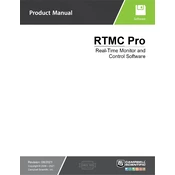
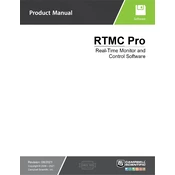
To create a new project in RTMC Pro, open the software and select 'File' > 'New Project'. Choose your desired settings and configurations, then click 'OK' to start designing your project.
First, check the physical connections and ensure all cables are securely connected. Verify the data logger's power supply. Check the communication settings in RTMC Pro and ensure they match the data logger's settings. If problems persist, consult the data logger's manual for further troubleshooting steps.
Yes, RTMC Pro supports importing data from various external sources. You can use the 'Import Data' feature to integrate data from compatible formats. Make sure the data file is correctly formatted for successful import.
RTMC Pro allows extensive customization of data displays. You can add various widgets like charts, gauges, and tables. Customize their properties by right-clicking on the widget and selecting 'Properties'. Adjust settings such as color, size, and data source to fit your needs.
If RTMC Pro crashes, try restarting the software. Check for any software updates or patches that might address stability issues. Ensure your computer meets the system requirements. If the problem continues, contact Campbell Scientific support for assistance.
To schedule automatic data collection, go to the 'Data Collection' settings in RTMC Pro. Set the desired intervals and make sure the data logger is properly configured to synchronize with these settings. Enable the 'Auto Collect' feature to ensure data is collected at the specified times.
Yes, you can export reports from RTMC Pro by using the 'Export' function. Choose the report format (such as PDF or CSV) and specify the data range and other options before exporting.
To update RTMC Pro, visit the Campbell Scientific website and download the latest version. Follow the installation instructions provided. Ensure you have proper backups of your projects before updating to avoid data loss.
RTMC Pro allows you to save backups of your projects. Use the 'Save As' function to create a backup file. It's advisable to regularly save your work and store backup copies on external drives or cloud storage to prevent data loss.
To enhance performance on older hardware, minimize the number of active widgets and reduce the update frequency of data displays. Closing other applications running on your computer can also help free up resources for RTMC Pro.