Campbell Scientific RTDAQ Version 2.1 Instruction Manual
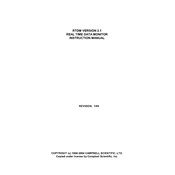
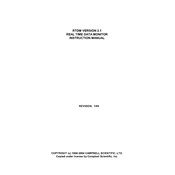
To install RTDAQ Version 2.1, download the installer from the Campbell Scientific website. Run the installer and follow the on-screen instructions to complete the installation. Ensure your system meets the minimum requirements before installation.
Check the physical connection between your computer and the datalogger. Verify that the correct COM port is selected in the software settings and ensure the datalogger is powered on. You may also need to update the firmware of the datalogger.
Visit the Campbell Scientific website to check for available updates. Download the latest version and run the update installer. Follow the on-screen instructions to complete the update process.
Yes, RTDAQ allows you to customize data displays. You can configure graphs, tables, and alarms according to your monitoring needs. Refer to the user manual for detailed instructions on customization options.
Performance issues may be related to insufficient system resources. Ensure your computer meets the recommended specifications. Closing unnecessary applications and increasing RAM may improve performance.
To configure alarms, open the RTDAQ software and go to the Alarm Settings. Define the parameters and conditions for the alarms you need. You can also set up notifications via email or SMS for critical alarms.
Regular backups can be performed by exporting data from RTDAQ to a secure location. Use the export function in the software to save data files in a format suitable for your needs, such as CSV or XML.
Yes, RTDAQ supports automated data collection. You can schedule data retrieval tasks within the software to automatically download data from the datalogger at specified intervals.
Check your network settings and ensure the datalogger is correctly configured for network communication. Verify that firewall settings allow RTDAQ traffic and that the network cables are properly connected.
Regularly check for software updates and install them to maintain optimal performance and security. Backup your data periodically and review your system resources to ensure they meet the software’s requirements.