Campbell Scientific PCONNECTCE Version 1.1 Instruction Manual
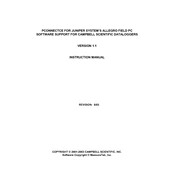
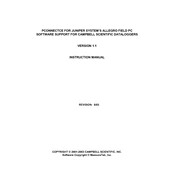
To install PCONNECTCE Version 1.1, download the installation package from the Campbell Scientific website, run the installer, and follow the on-screen instructions to complete the setup process.
PCONNECTCE Version 1.1 requires a Windows-based device with Windows CE, a minimum of 256 MB RAM, and at least 50 MB of available storage space.
You can connect PCONNECTCE to a Campbell Scientific data logger using a serial cable or a compatible wireless connection such as Bluetooth or Wi-Fi, depending on your data logger model.
Ensure that the correct COM port is selected, check the cable connections, verify the data logger is powered on, and ensure that no other software is using the same port.
Check your device's serial settings, ensure drivers are up-to-date, verify that the data logger is configured correctly, and consult the software's communication settings.
Visit the Campbell Scientific website to check for updates and download the latest version. Follow the update instructions provided to install it on your device.
Yes, PCONNECTCE Version 1.1 allows users to program compatible Campbell Scientific data loggers using its built-in program editor.
Data can be exported from PCONNECTCE by using the built-in export feature to save data in a compatible format, such as CSV, which can then be transferred to other platforms.
Regular maintenance includes checking for software updates, backing up configuration files, and ensuring device compatibility with new hardware or data logger models.
Ensure all connections are secure, regularly save and back up data, and use checksums or verification methods where available to confirm data integrity.