Campbell Scientific PC400 Version 4.7 Product Manual
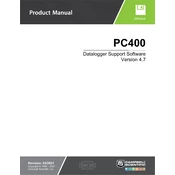
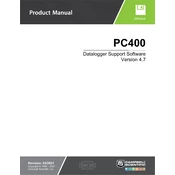
To install PC400 Version 4.7, download the installation file from the Campbell Scientific website, run the executable, and follow the on-screen instructions to complete the installation process. Ensure that your system meets the minimum requirements before proceeding.
First, verify that all physical connections are secure. Check if the correct COM port is selected in the software. If the issue persists, reinstall the device drivers and restart your computer.
Visit the Campbell Scientific website and navigate to the PC400 product page. Download the latest update file and follow the provided instructions to upgrade your software.
In PC400, go to 'Device Configuration', select 'Add a Device', choose your data logger model, and enter the necessary communication settings. Save the configuration to start collecting data.
Check all cable connections, verify the COM port settings, and ensure the data logger is powered on. Use the 'LoggerNet' tool within PC400 to diagnose and resolve communication errors.
Yes, PC400 supports multiple data loggers. Configure each data logger individually and ensure that each is assigned a unique COM port or network address.
Regularly update the software, check for driver updates, back up configuration files, and ensure that your computer's operating system is up to date.
Use the 'Data Export' function in PC400 to select the desired data set and export it as a CSV file, specifying the file path and export parameters.
Restart the software and, if necessary, reboot your computer. Check for any software updates or patches that may resolve stability issues.
Use the 'Scheduler' feature to set up automated tasks for data download. Configure the frequency and parameters for each task to ensure regular data collection.