Campbell Scientific PC208 Instruction Manual
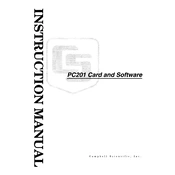
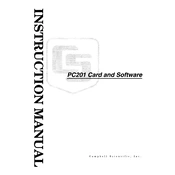
To install PC208 Software on Windows 10, download the installer from the Campbell Scientific website, run the executable file, and follow the on-screen instructions. Ensure you have administrative rights to complete the installation.
PC208 Software requires a Windows OS, preferably Windows 7 or later, at least 2GB of RAM, and 100MB of free disk space. A USB or serial port is needed for hardware connectivity.
Check the cable connections, ensure the correct COM port is selected, verify baud rate settings, and ensure no other applications are using the port. Restart the software and datalogger if necessary.
Yes, PC208 Software allows you to set up automated data collection schedules. Use the Task Manager feature within the software to configure the timing and frequency of data retrieval.
Connect your datalogger to the PC, open the Device Configuration Utility in PC208 Software, select the datalogger, and use the 'Update Firmware' option. Ensure uninterrupted power supply during the process.
PC208 Software supports data export in formats such as CSV, ASCII, and binary. Choose the appropriate format based on your data analysis and storage needs.
Open the 'Setup' menu, select 'Communications', and adjust settings such as COM port, baud rate, and protocol type according to your hardware specifications.
Ensure your PC meets the software requirements, update to the latest software version, check for conflicting applications, and consult the error logs for specific issues.
To backup configuration settings, use the 'Export Configuration' feature found under the 'File' menu. Save the settings to a secure location for future restoration if needed.
Yes, PC208 Software includes a simulation mode that allows you to emulate data collection without connecting to a physical datalogger. Access it via the 'Tools' menu for testing and training purposes.