Campbell Scientific PC201 Instruction Manual
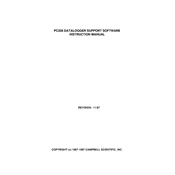
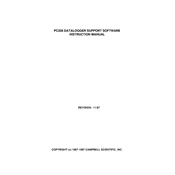
To install PC201, download the software from the Campbell Scientific website, run the setup file, and follow the on-screen instructions. Ensure that your system meets the software requirements.
PC201 requires a Windows operating system, minimum 2 GB RAM, and 100 MB of free hard disk space. It is compatible with Windows 7 or later.
Check the physical connections, ensure the correct COM port is selected, and verify that the datalogger is powered on. Also, ensure that any firewall or antivirus software is not blocking the connection.
PC201 is specifically designed for Campbell Scientific dataloggers and may not support non-Campbell devices. For compatibility, refer to the software documentation.
Visit the Campbell Scientific website, navigate to the PC201 page, and download the latest version. Run the installer and follow the update instructions.
Check for any pending Windows updates, ensure your computer meets system requirements, and try reinstalling the software. If the issue persists, contact Campbell Scientific support.
Regularly export your data to a secure location, such as an external hard drive or cloud storage. Use the export function in PC201 to save your data in a compatible format.
Yes, you can set up scheduled tasks within PC201 to automate data retrieval at specified intervals. Consult the user manual for detailed instructions on scheduling tasks.
Open PC201, go to the configuration wizard, and follow the steps to add a new datalogger. Ensure correct model selection and communication settings are specified.
Regularly check for software updates, back up your data, and ensure that your computer meets the software's system requirements. Periodically review and optimize your data retrieval schedule.