Campbell Scientific PC120 ETPro Instruction Manual
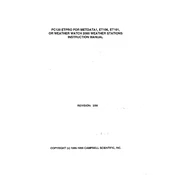
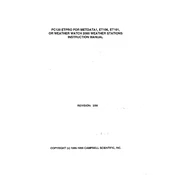
To install the Campbell Scientific PC120 ETPro Software, insert the installation CD or download the installer from the official website. Run the setup file and follow the on-screen instructions to complete the installation process. Ensure you have administrative rights on your computer during installation.
If the software fails to communicate with the data logger, check the cable connections and ensure that the correct COM port is selected in the software settings. Additionally, verify that the data logger is powered on and configured correctly.
To configure a new station, open the PC120 ETPro Software and navigate to the 'Station Setup' menu. Click on 'Add New Station' and enter the station details, such as name, location, and data logger type. Save the configuration once completed.
To update the software, visit the Campbell Scientific website and download the latest version of PC120 ETPro. Run the installer, and it will prompt you to update the existing installation. Follow the instructions to complete the update.
To troubleshoot data discrepancies, verify that the data logger's configuration matches the settings in PC120 ETPro. Check for any communication errors or data gaps in the logs. Ensure that all sensors are calibrated correctly.
Regular maintenance involves ensuring the software is up-to-date, backing up configuration files, and periodically checking communication with data loggers. Also, review and delete unnecessary data to optimize performance.
Yes, you can export data from PC120 ETPro to formats such as CSV or Excel. Navigate to the 'Data Export' option, select the desired format, and specify the data range to complete the export process.
To resolve software crashes or freezes, ensure your system meets the software's requirements. Check for software updates or patches. If the issue persists, reinstall the software and verify that your operating system is stable.
Common error messages include communication errors and configuration mismatches. To fix them, verify all settings, ensure proper connections, and consult the user manual for specific error codes.
To enhance security, regularly update the software, use strong passwords for user accounts, and ensure that data transfers are encrypted. Consider restricting access to authorized personnel only.