Campbell Scientific LoggerNet version 3.4 Instruction Manual
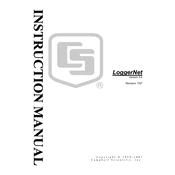
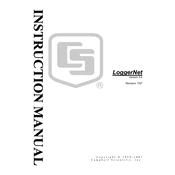
To install LoggerNet 3.4 on Windows 10, run the setup executable as an administrator. Follow the on-screen instructions, ensuring that you have the necessary administrative privileges to complete the installation.
Open the LoggerNet Setup screen, select 'Add Datalogger,' and enter the datalogger's communication settings, such as COM port and baud rate. Save the configuration to establish communication.
Verify cable connections, check the COM port settings, and ensure that the correct drivers are installed. Additionally, test the connection using the Device Configuration Utility.
In the LoggerNet Connect screen, select the datalogger and click 'Send Program.' Choose the program file to upload and confirm the update.
Yes, LoggerNet 3.4 is compatible with both 32-bit and 64-bit versions of Windows operating systems.
Use the LoggerNet Task Master to schedule data collection tasks. Set the frequency and time for data collection, and ensure the computer is on at the scheduled times.
Ensure your system meets the software requirements, update LoggerNet to the latest patch, and check for conflicts with other installed applications or background processes.
Use the 'Split' tool in the LoggerNet Toolbar to select the data file, specify the output format as CSV, and choose the destination folder to export the data.
Yes, LoggerNet 3.4 supports multiple dataloggers. Configure each datalogger in the Setup screen and manage them individually through the Connect screen.
Use the 'Backup' feature in LoggerNet to create a copy of your configuration settings. Save the backup file in a secure location for future restoration if needed.