Campbell Scientific LoggerNet Server 4.1 Instruction Manual
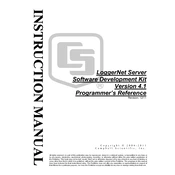
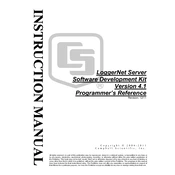
To install LoggerNet Server 4.1, run the installer executable and follow the on-screen instructions. Ensure that you have administrative privileges and that your system meets the minimum requirements.
Check the connection settings such as the COM port, baud rate, and datalogger address. Ensure that the physical connection is secure and try resetting the datalogger.
Use the LoggerNet Task Master utility to create and schedule tasks for automated data collection at specified intervals.
Yes, LoggerNet Server 4.1 can be configured to run as a Windows service, ensuring it starts automatically with your system. Use the Service Manager utility to set this up.
Check the communication logs for error messages, verify settings, and ensure that all cables and network configurations are correct. Restart the LoggerNet server if necessary.
Yes, LoggerNet Server 4.1 supports multiple users by setting up user accounts and permissions through the software's administration panel.
Go to the LoggerNet Setup Screen, use the 'Save As' function to export your current configuration, and store the files in a secure location.
Regularly update the software, back up configuration files, and check for error logs to prevent data loss and ensure optimal performance.
Visit the Campbell Scientific website to download the latest update, and follow the instructions for installation. Ensure that you back up your configuration files before updating.
Yes, LoggerNet Server 4.1 can integrate with other Campbell Scientific applications, such as RTMC and CSI Web Server, for enhanced data management and visualization.