Campbell Scientific LoggerNet 4.1 Instruction Manual
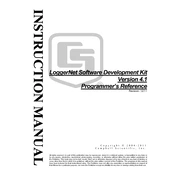
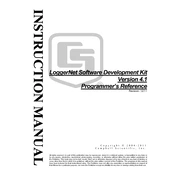
To connect LoggerNet 4.1 to a new datalogger, open the Network Map, select 'Add Datalogger', and enter the necessary communication settings such as the datalogger type and communication method (e.g., TCP/IP, Serial, or RF).
Begin by checking the physical connections and power supply to the datalogger. Verify the communication settings in LoggerNet, ensuring they match the datalogger's configuration. Use the 'Test' button in the Setup screen to diagnose connection problems.
Use the 'Schedule' tab in the LoggerNet Setup screen to define the frequency and time for data collection. Ensure that the computer running LoggerNet is on and connected to the network at the scheduled times.
Yes, LoggerNet 4.1 can run as a background service. Use the LoggerNet Service Manager to install and configure LoggerNet as a service, allowing it to operate without user intervention, even when no one is logged into the computer.
Download the latest firmware from the Campbell Scientific website. In LoggerNet, navigate to 'Device Configuration Utility', connect to the datalogger, and use the 'Update OS' option to load the new firmware file.
Use the 'Backup' option under the 'File' menu to save current settings and data. Specify a backup location and ensure that the backup file is stored in a secure and accessible location.
Use the 'Connect' window to access the 'Data Files' tab, select the data file you want to export, and click 'Export'. Choose CSV as the file format and specify the location to save the file.
Check for any error messages on startup. Ensure that all necessary services are running, and verify that no other software is conflicting with LoggerNet. Consider reinstalling the application if issues persist.
In LoggerNet, open the 'Setup' screen and navigate to 'Email Settings'. Enter the SMTP server details, authentication requirements, and configure the alert conditions for which emails should be sent.
Yes, LoggerNet 4.1 allows real-time data viewing using the 'Connect' window. Select the target datalogger and use the 'Monitor Data' tab to view live data streams as they are collected.