Campbell Scientific LoggerNet 3.0 Instruction Manual
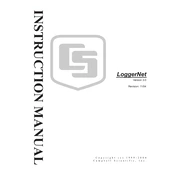
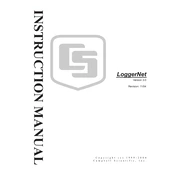
To install LoggerNet 3.0, insert the installation CD into your computer or download the installer from the Campbell Scientific website. Run the setup file and follow the on-screen instructions to complete the installation process. Ensure that your system meets the minimum requirements before installation.
LoggerNet 3.0 requires a Windows-based operating system, such as Windows XP, Vista, 7, 8, or 10. It also requires at least 1 GB of RAM, 100 MB of free disk space, and an available USB or serial port for communication with data loggers.
First, check all physical connections and ensure that cables are securely attached. Verify that the correct COM port is selected in LoggerNet. Ensure that there are no conflicting software applications using the same port. Restart LoggerNet and the data logger if necessary.
Open the LoggerNet Setup screen and select the data logger of interest. Navigate to the Schedule tab and set the desired interval for data collection. Save the changes and LoggerNet will automatically collect data at the specified intervals.
Yes, LoggerNet 3.0 includes a Short Cut program that allows users to create and download simple programs to data loggers. For more complex programming, the CRBasic Editor can be used, which is also included in the LoggerNet software suite.
Ensure that your computer meets the system requirements and that all previous versions of LoggerNet are uninstalled. Try running the program as an administrator. If the issue persists, reinstall LoggerNet 3.0.
Visit the Campbell Scientific website and navigate to the LoggerNet product page. Download the latest update and follow the installation instructions provided. Ensure that LoggerNet is closed during the update process.
LoggerNet configuration files are stored in the LoggerNet installation directory. To back them up, navigate to this directory and copy the relevant configuration files to a secure location, such as an external hard drive or cloud storage.
LoggerNet 3.0 is compatible with most Campbell Scientific data loggers, including the CR200, CR300, CR800, CR1000, and CR3000 series, among others. Check the LoggerNet documentation for a complete list of supported data loggers.
To export data, open the LoggerNet Connect screen and select the desired data logger. Navigate to the Data Monitor tab and choose the data table you wish to export. Click 'Export', select 'CSV' as the file type, and save the file to your desired location.