Campbell Scientific LLNDB Product Manual
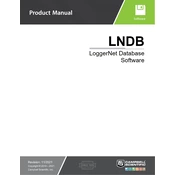
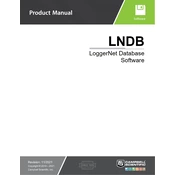
To install the LLNDB software, download the installer from the Campbell Scientific website, run the executable file, and follow the on-screen instructions to complete the installation process.
Ensure that your datalogger is powered on and connected properly. Check the communication settings in LLNDB and verify that the correct COM port and baud rate are selected.
To back up your LLNDB database, navigate to the database directory, copy the database file to a secure location, or use the built-in export function to save a backup file.
Yes, LLNDB allows users to customize data displays by selecting different parameters, customizing the layout, and using various graphing options to visualize data.
To update LLNDB, visit the Campbell Scientific website, download the latest version, and run the installer. It will automatically detect and update your existing installation.
Check the format and structure of your data files. Ensure they meet the requirements specified in the LLNDB documentation. If issues persist, consult the software logs for error messages.
Regularly update the software, back up your database, and clear unused data to ensure optimal performance. Additionally, monitor system resources to prevent overload.
To configure a new datalogger, use the 'Add Device' feature in LLNDB, input the necessary settings such as model, communication parameters, and ensure the connection is established.
Yes, LLNDB is capable of real-time data monitoring. Ensure your datalogger is configured correctly for continuous data transmission and monitor the data through the software interface.
Restart the software and check for any available updates. Review system logs for any error messages and ensure your computer meets the minimum system requirements for LLNDB.