Campbell Scientific EasyFlux DL CR1KXOP Instruction Manual
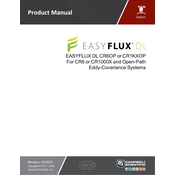
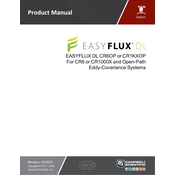
To install the EasyFlux DL CR1KXOP Software, download the installer from the Campbell Scientific website, run the executable file, and follow the on-screen instructions to complete the setup process. Ensure that your system meets all the software requirements before installation.
Ensure that your computer meets the minimum system requirements and that all necessary drivers are installed. Try restarting your computer and running the software as an administrator. If the problem persists, reinstall the software or check for updates from Campbell Scientific.
Check the Campbell Scientific website for the latest version of the EasyFlux DL CR1KXOP Software. Download the update package and run the installer, following the on-screen instructions to complete the update process. Ensure you back up any important data before updating.
Yes, you can customize data collection intervals in the EasyFlux DL CR1KXOP Software. Navigate to the settings menu, select the data collection options, and adjust the interval settings according to your monitoring needs.
Check all physical connections and ensure that the logger is powered on. Verify network settings and ensure that the correct communication port is selected in the software. You may also need to check firewall settings or consult the user manual for further troubleshooting steps.
Regularly check for software updates and install them to ensure optimal performance. Perform routine backups of your data and settings. Review and clean up data logs periodically to prevent storage issues.
Use the export function in the software to select the data you want to export. Choose the desired file format (e.g., CSV, Excel) and specify the export location. Follow the prompts to complete the export process.
Yes, navigate to the settings menu and look for an option to restore default settings. Confirm your selection, and the software will reset to its original configuration. Be sure to backup any important data beforehand.
Access the sensor configuration menu within the software, select the appropriate sensor input, and enter the necessary parameters as per your sensor specifications. Save the configuration to apply the changes.
Document the error message and note any actions that led to the error. Restart the software and attempt to replicate the issue. If it persists, consult the support documentation or contact Campbell Scientific technical support for assistance.